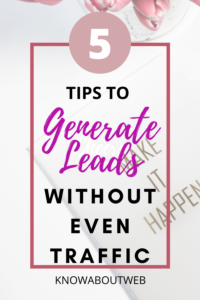Canva Logo Maker Tutorial
Are you searching for free logo maker? Then you should check out this Canva logo maker tutorial in 5 easy steps for free.
Canva is a great graphic designing website which is available for free and pro version. You will get many options in the free version itself.
Many bloggers and entrepreneurs are using Canva. It is used for their Social Media Post and many types of graphics.
In Canva, you can even create a Wesbite. How? For that make sure to watch how to create a website using canva video.
If you are creating for client, there is no need to worry about rights issue. It is completely free for commercial usage.
One among them is Free Logo. Here we are going to see the 5 easy steps in Canva logo maker tutorial for free.
Canva Logo Maker Tutorial
Create a Free account in Canva. You can also signup using Google or facebook. Then you need to head over to the Search box and type the required graphics
It will show you the list of graphics types. Select the one based on your requirements. Now, it will open up a page where templates for free and premium will be shown.
In addition to this, a blank canvas will also be shown. Select the template or blank canvas
I have selected the templates and delete the content. Now go to the elements tab in the Left navigation bar.
Type the picture or icon you need. Switch the bar and select the image.
Adjust the position and color. Give the file a name and download as PNG or JPEG


5 Steps to Create Logo In Canva
1. Login and Search for Logo
Sign in to your Free Canva Account. Then head over to the Search bar and type as Logo.


2. Select the Logo Templates
Then it will show you the list of logo templates and blank templates. I am choosing templates and it will open up the canvas to edit the logo.


3. Change the elements
In the left navigation bar, it has the following tabs:
- Templates – pre-built templates will be shown
- Elements – Graphics, Illustrations, frames, clipart, videos, icons are shown here
- Text – variety of fonts and font combinations
- Style – choose the theme and font combinations to use
- Photos – has free stock photos
- Uploads – has all the uploaded files
- Audio – has both free and premium stock audios
Select the elements and change the color of that. Also change the text to your text.
For changing colors, position, effect, go to the top bar. Where you can choose the alignment of the text, spacing of the text.
Also you can choose the text color, type, fonts, size. For graphics, you can select the effect, filter and adjust tab.


4. Change the name of the file & Save it
Make sure to change the name of the file because it plays an important role in SEO. After that save it.


5. Download the image
Now click on the download button. Choose the type format you need to download. Then click download now to download it.